Steps to Clear Browsing History on Android Device
Firstly, open Google Chrome
At the top right corner under the close button you will find three dots.
Click the button you will find a few more items including history.Click on “History”.
There will be an option called “Clear Browsing Data”.
As you click on the button you will find two categories called “Basic and Advanced”.
The Basic option has Browsing history, Cookies and Site data, and Cached images and files.The Advanced option has Browsing history(number of items that you have searched and more on synced devices), Cookies and site data, cached images and files, saved passwords, Auto-fill form of data and Site settings.
As you click on the button you will find two categories called “Basic and Advanced”.
The Basic option has Browsing history, Cookies and Site data, and Cached images and files.The Advanced option has Browsing history(number of items that you have searched and more on synced devices), Cookies and site data, cached images and files, saved passwords, Auto-fill form of data and Site settings.
On the left corner, click “Clear Browsing History”.
From the drop-down menu select how much data you want to delete i.e “Time Range”.


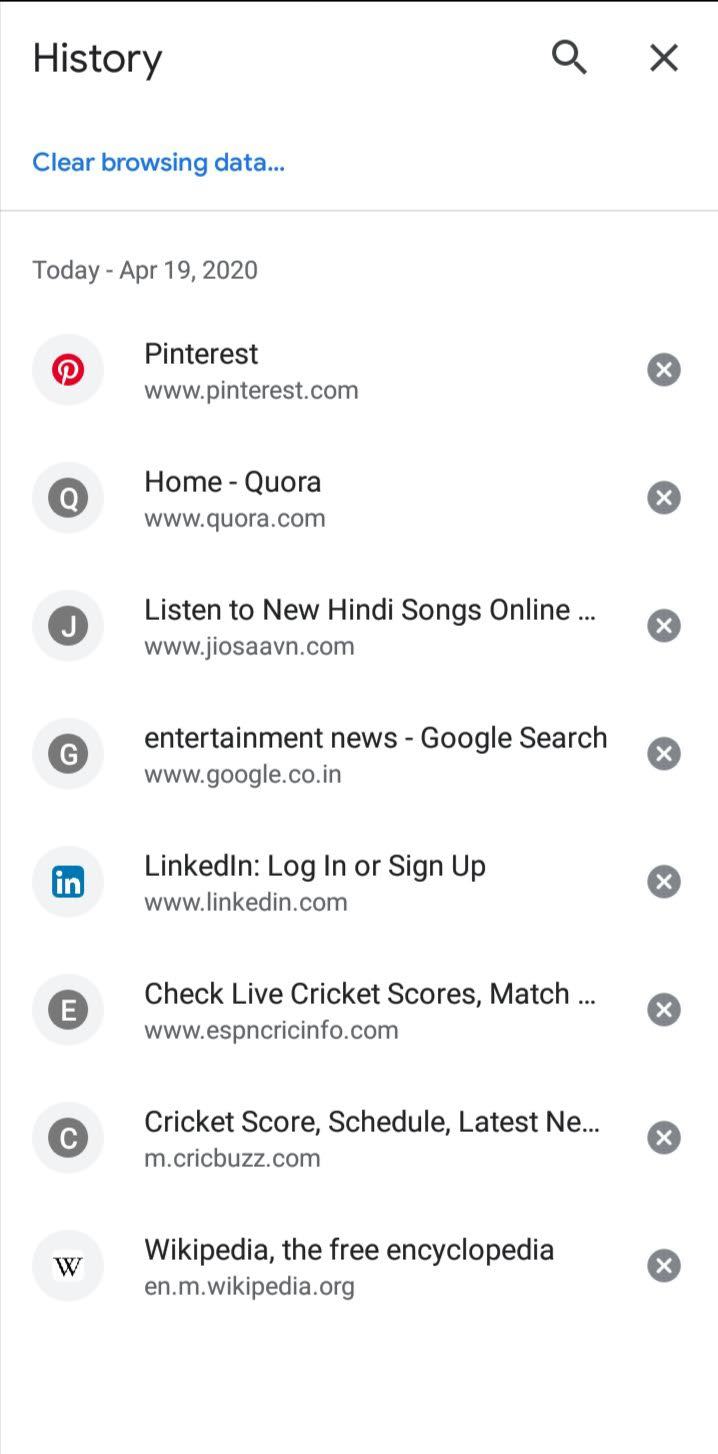



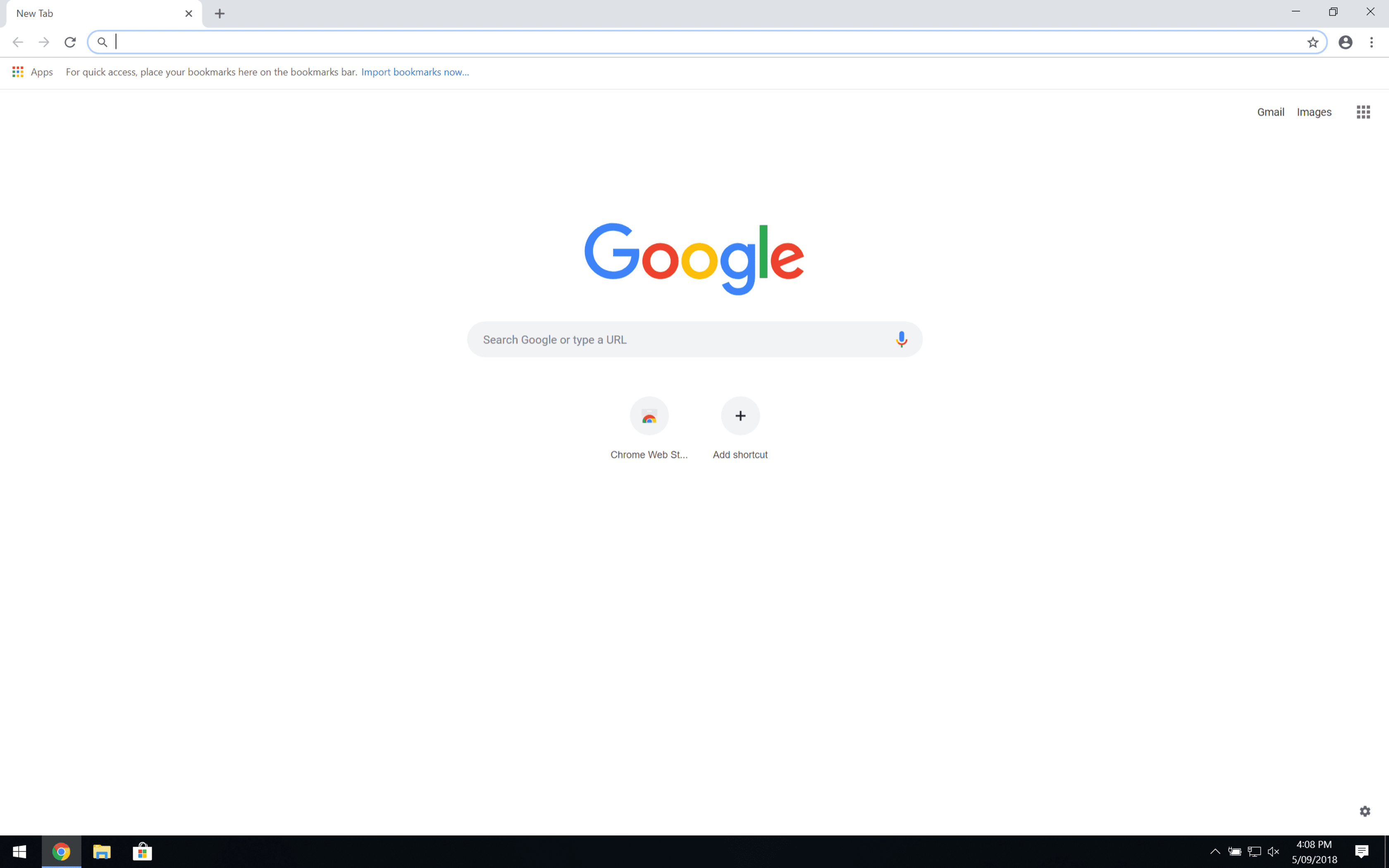

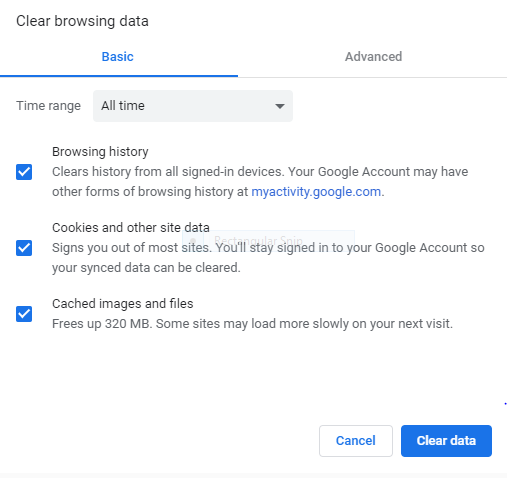
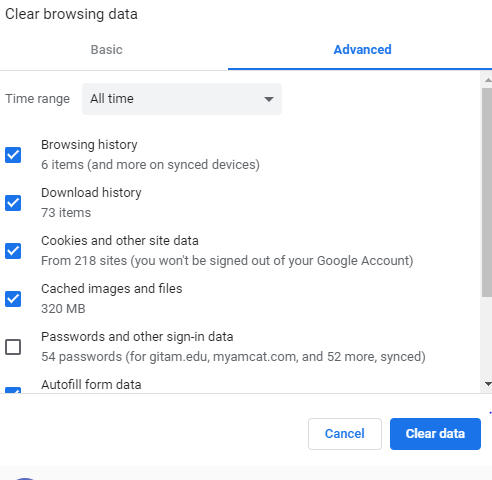
🙋🙇🤸🧍
ReplyDeleteDone
ReplyDeleteDone
ReplyDeleteDone 1
ReplyDelete🙋🤷
ReplyDeleteTechnology is the best, it brings people together.
ReplyDeleteUseful tip. Thank you.
ReplyDelete✅🙋
ReplyDeleteDone
ReplyDeleteDone
ReplyDelete❣️❣️❣️
ReplyDelete“လွတ်လပ်ရေးဆိုရာ၌ နိုင်ငံရေးလွတ်လပ်မှုကို သာမကြည့်ဘဲ၊ လူတိုင်းလူတိုင်း ညီတူညီမျှလူတန်း စေ့နေနိုင်သည့် လောကသစ်ကြီး တည်ထောင်ရန် ကိုလည်း အဆုံးစွန် ရည်ရွယ်ချက် ထားရပေလိမ့်မည် ဖြစ်ကြောင်း။”
ReplyDeleteဖူးဖူးနဲ႔အတူဆိုင္ကယ္နဲ႔ကေလာကေနေအာင္ပန္း၊ ရွမ္းျပည္တစ္ခြင္ေလွ်ာက္လည္မယ္။
ReplyDeleteငါလိုးကြာဖူးဖူးကဘဲျကီးနဲ႔
ReplyDeleteDone
ReplyDeleteMidwest emo ေေတြနားေထာင္တိုင္းရွမ္းျပည္ကိုသတိရတယ္။
ReplyDeletedone
ReplyDeleteDone
ReplyDelete